How to Use the Datalogic Scale?
How to Use the Datalogic Scale?
The Datalogic scale not only measures product weight but also supports barcode scanning. Once connected to the POS and configured, it will be ready for use.
Connecting the Scale to the POS
The Serial interface of the Datalogic scale on the POS cannot handle high voltage shocks, especially the 24V trigger voltage of the scale tray.
Note
To prevent connection errors: Connect the Ethernet cable and cash drawer first, then connect the scale. Alternatively, contact the Taptouch support team for assistance with installation.
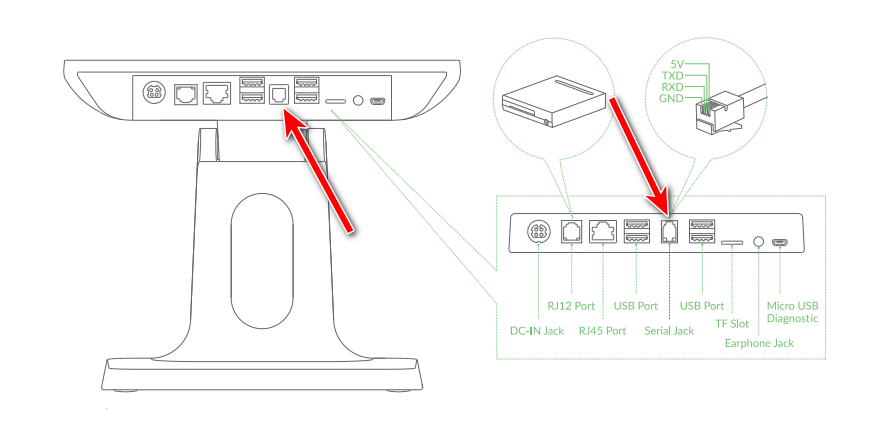
Configuring the Scale on the POS
Click the gear icon in the lower-left navigation bar to open the settings page.
Click Order Setting.
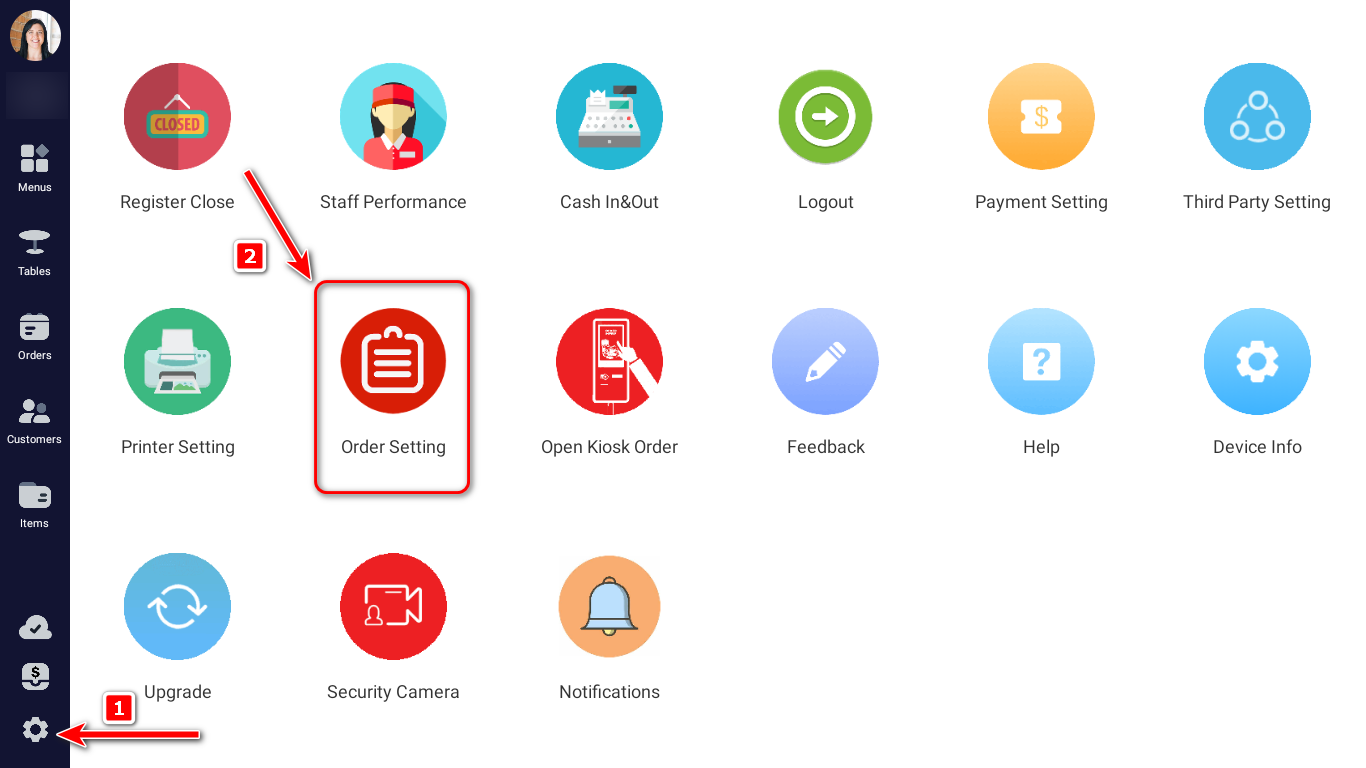
Scroll down to find Scale Setting and configure it as shown below:
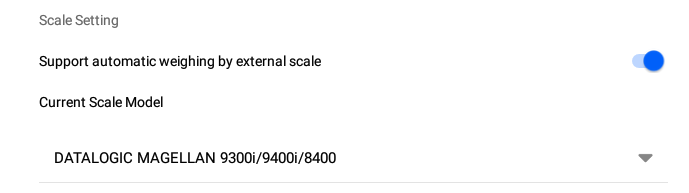
Once connected and configured, the Datalogic scale is ready for scanning barcodes and weighing products.
FAQ
What if the scale cannot recognize the product barcode?
After scanning the product code using the Datalogic scale, if the product is not recognized, please follow the steps in the corresponding PDF for your scale model by scanning the QR codes to reset the hardware.
Tips
After scanning the first QR code, the scale will reset to factory settings. Please wait for the confirmation beep before proceeding to scan the next QR code.
