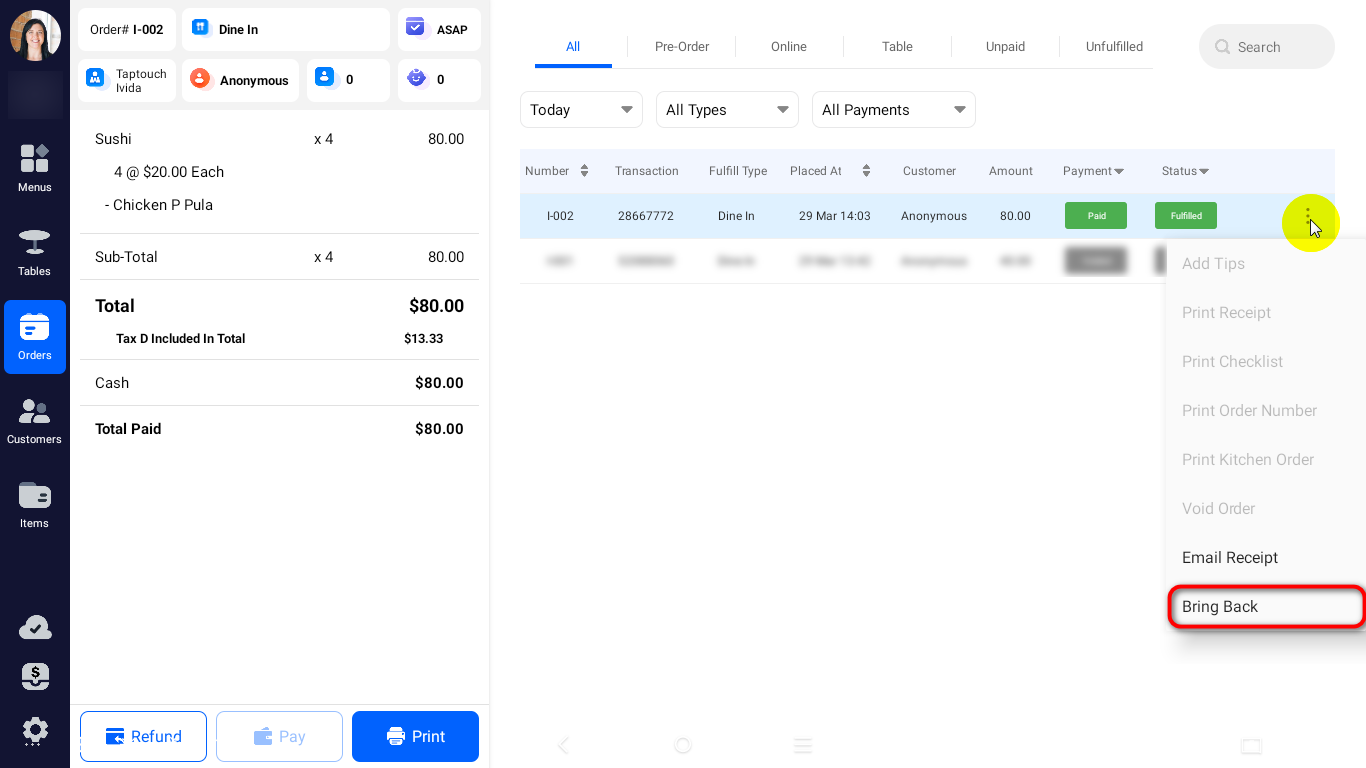How to modify or cancel wrong orders?
How to modify or cancel wrong orders?
Orders sent to the kitchen but not yet paid
After a customer's order has been sent to the kitchen, if you wish to modify or cancel the order, follow these steps:
Navigate to the Orders page from the left-hand side menu.
In the search box above the order list, enter the customer's name, order number, or transaction ID to find the order.
To modify the order: Click the Edit button at the bottom left of the order page, which will return you to the ordering page where you can add or remove products from the order.
To cancel the order: Click the : icon next to the order in the order list, then select Void Order from the dropdown menu to cancel the order.
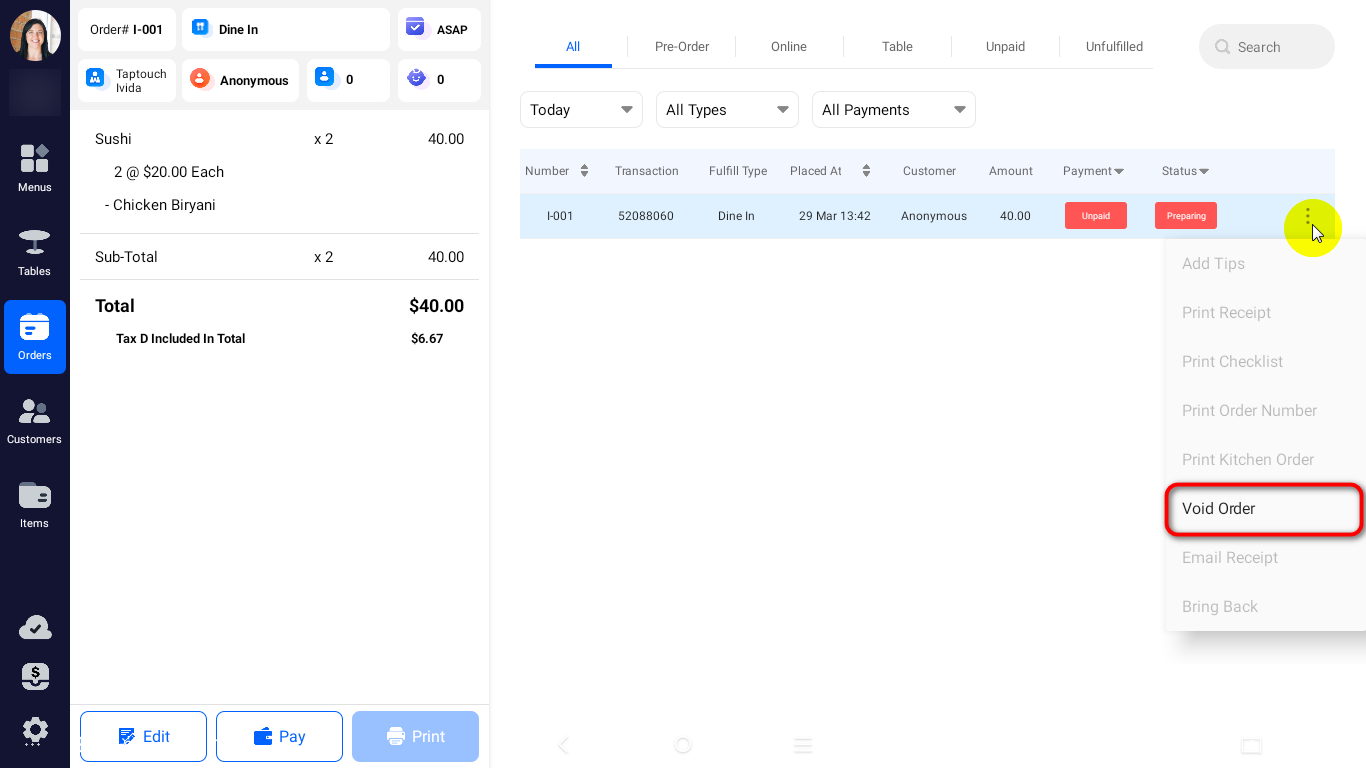
Paid orders by customers
If a customer has accidentally paid for the wrong order during checkout and needs to revert the order to an unpaid status, or if they wish to further modify a paid order, follow these steps:
Navigate to the Orders page from the left-hand side menu.
Locate the incorrectly paid order in the order list. You can search for the order by the customer's name, order number, transaction ID, or filter by the time of order placement, ordering method, or payment method.
To revert the order: Click the : icon next to the order in the order list, then select Bring Back from the dropdown menu to revert the paid order to an unpaid status.
To modify the order: After reverting the order, click the Edit button at the bottom left of the order page, which will return you to the ordering page where you can further add or remove products from the order.